Newsblog
Whats New?
We are constantly trying to improve our software. News about the new features you can read here.
Automatic Update for Windows
Our software for Windows computers is now automatically updating. So you do not need to download the latest version, as soon as your PC is connected to the internet, new versions are downloaded automatically.
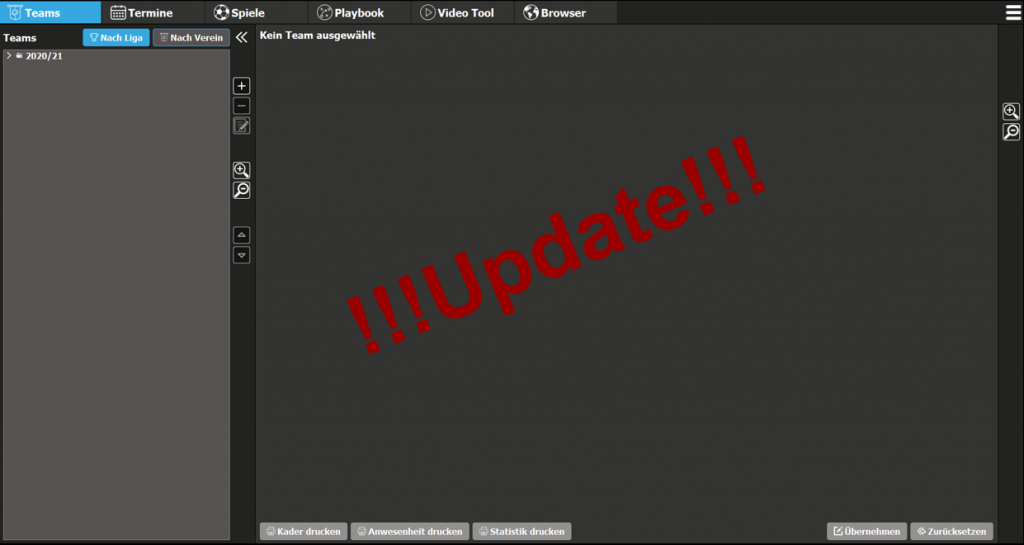
Playbook-Modul
In the Playbook module you can now also insert cones, hoops or a coordination ladder, for example to save training exercises.
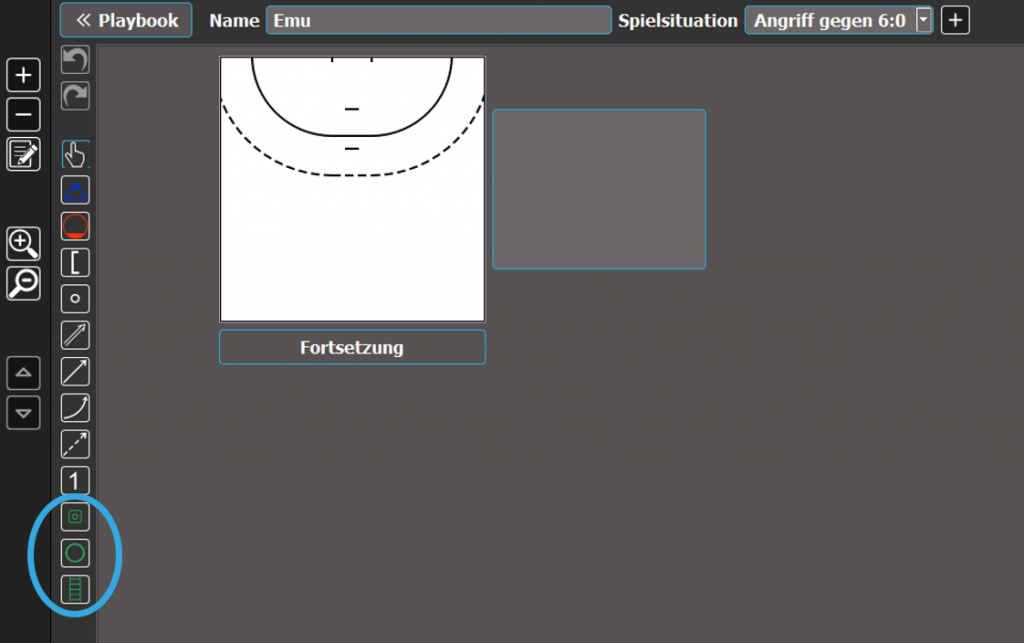
Frequently Asked Questions
Can I test the Software before I buy it?
Of course. You can download the software and then you will get access to the limited version. If you want to test the software in full for a few days, send us a message via the contact form.
If I already have the license but have now bought a new computer, do I have to buy the license again?
No. You do not have to. You just have to deactivate the license on your old computer (Menu –> Deactivate license). After that you can register your license with your existing license key on the new computer. Remember to copy your database to the new computer, so you can continue working on it.
Is the software available as an App?
No, unfortunately not yet. But we are constantly working on improvements.
Can I also use the software on a tablet?
Yes, that is possible. But only on a tablet that runs with Windows (e.g. Windows Surface Pro).
Can I also use the software on a Mac?
Yes you can. First you need to install the Mac version on your computer. We did not register the software in the App Store, because the Apple terms of contract were not acceptable to us. That’s why you have to open the app the first time you start it as follows:
– Under Applications, right-click on the Team Manager icon.
– Then click Open/Start
– Now a dialog appears that the software is not registered, but you can click on start anyway.
– From the second time the software will start normally.
What if I get stuck?
We have already produced numerous video tutorials. You can find them on our website under the menu item “Tutorials”. If your question is not answered there, feel free to contact us via the contact form.
Can I also schedule my training with the software?
Of course. You can enter all your training appointments in the Appointments module and write notes about them.
In addition, you could also crate training exercises in the Playbook module and collect them there.
How do I cut scenes in a video?
You cut/remember a scene by pressing the red “Remember scene” button. From the moment you pressed it, the scene will be saved including the 10 seconds before. Now you can enter further information, like players involved or trigger actions.
That didn’t help you? Then take a look at our expert video on video analysis in the “Tutorials” section.
How long do I have to pay the bill?
Your license key, which you will receive after placing your order, is valid for 14 days. If you pay in the period, your license will be automatically extended to the period of your license.